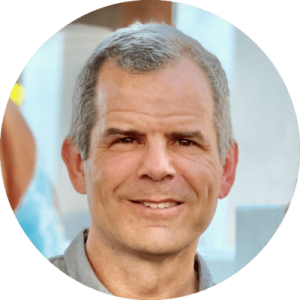Fortnite (Rated 12+, Multiplayer Online Game, Social Networking)
Fortnite (Rated 12+, Multiplayer Online Game, Social Networking)
Fortnite is a video game for PlayStation 4, Xbox One, Nintendo Switch, Windows, Mac, and mobile that takes elements from sandbox-building games and adds the fast-paced action of a third-person shooter. There are two modes to the game: a solo version called Save the World and the hugely popular multiplayer version called Battle Royale.
Potential Problems
There are depictions of violence in gameplay. The violence is cartoonish and not particularly bloody or gory.
Players can spend real money on items in Fortnite. The game itself is free to play, so Fortnite encourages players to purchase items like weapons to be used in the game. There’s also the Premium Battle Pass, a $10 subscription that lets players compete on more levels and win exclusive game skins/ costumes. Children have been bullied or ridiculed if they play with the free skin pack.
Fortnite has a live unmoderated chat. Consequently, the Fortnite chat environment can get very toxic. Fortnite chat also allows your child to talk to strangers that are playing in their game.
Parental Controls
Fortnite offers a range of parental controls to help you manage what a player can see and do in Fortnite. In addition to the controls within Fortnite, you can make adjustments through the Epic Games Store as well as your preferred gaming platform, including PlayStation, Xbox, Nintendo Switch, and mobile devices. The parental controls through the Epic Games Store and your preferred gaming platform include the option to restrict purchases.⁶
Parental Controls Within Fortnite
- Launch Fortnite on your platform of choice.
- Once in the Lobby, open the menu in the upper-right of the screen.
- Select Parental Controls.
- You will be asked to confirm the email address linked to the account. If no email address is linked to the account, you’ll be guided to a web browser so that you may link one.
- Set a unique six-digit PIN. This PIN will be required to change parental controls in the future, so make sure to set a PIN that is different from other PINs that you use and is easy for you to
- If you forgot your PIN or just want to change it, you can follow the steps in our support article on how to reset your PIN for parental controls.
- Set the parental controls that you wish to have enabled or
SETTINGS OVERVIEW
Can See Mature Language – ON or OFF
- ON: Mature language can appear in text chat.
- OFF: Mature language in text chat will be filtered and replaced with heart symbols. (Recommended for under 12-years-old)
Can Accept Friend Requests – ON or OFF
- ON: Player receives all friend requests as normal.
- OFF: Player cannot receive friend requests. Incoming friend requests will be automatically denied. (Recommended for under 12-years-old)
Non-Squad Members Can See Your Name – ON or OFF
- ON: Players who are not in your squad will be able to see your display name.
- OFF: Replace your display name to players who are not in your squad with “Anonymous.” (Recommended for under 12-years-old)
Can See Non-Squad Member Names – ON or OFF
- ON: You will see the display names of players who are not squad (Recommended)
- OFF: Replace the display names of players who are not in your squad with “Player.”
Voice Chat – ON or OFF
NOTE: This setting only enables/disables Fortnite’s in-game voice chat. The platform you are playing on may have additional communication features that must be restricted separately. Information on platform-specific controls can be found below or by clicking the “More Settings” button in-game.
- ON: You can hear your teammates and talk to them using a
- OFF: You cannot hear or talk to (Recommended for under 12 years old)
Houseparty Video Chat in Fortnite – ON or OFF
Fortnite players who use the video chat app Houseparty can link their Houseparty and Epic accounts and have their Houseparty video chat shown alongside their Fortnite game. Houseparty video chat is currently available to Fortnite players on PC, PlayStation 5, and PlayStation 4.
NOTE: Because Houseparty is a separate application, this Fortnite parental controls setting does not control any features within the Houseparty app and does not prevent a Houseparty user from joining a room which is being shown in another player’s Fortnite game.
NOTE: This setting cannot be enabled if Voice Chat is disabled through parental controls.
- ON: If they have linked their Houseparty and Epic account, a player can set their Houseparty video chat to show up on the same screen they are playing Fortnite on. While in use, Houseparty friends and friends-of-friends can be seen and heard while playing Fortnite.
- OFF: The player is not able to set their Houseparty video chat to show up on the screen they are playing Fortnite on (this will not affect the player’s ability to use Houseparty outside of Fortnite). (Recommended)
Weekly Playtime Reports – ON or OFF
NOTE: Click on the More Settings button in-game to learn about playtime restrictions for your platform.
- ON: A weekly playtime report will be sent to the email address associated with the account. (Recommended)
- OFF: No playtime reports will be sent.
Text Chat – ON or OFF
NOTE: This setting only enables/disables Fortnite’s in-game text chat. The platform you are playing on may have additional communication features that must be restricted separately. Information on platform-specific controls can be found below or by clicking the “More Settings” button in-game.
- ON: You can send and receive text chat messages with your teammates.
- OFF: You cannot send or receive text chat messages with your (Recommended for under 12-years-old)
Use the SAVE button to save your selections. If you wish to change any of these settings in the future or disable parental controls, you will need to enter your PIN. The email associated with the account will be notified whenever a PIN is changed.
Parental Controls Via Gaming Platform
The parental controls within Fortnite only apply to the features in Fortnite, regardless of the platform that it’s being played on. This means that if you, for example, turn off voice chat in Fortnite, you may still be able to access voice chat for the game using communication methods outside of it, such as by using the party system built into your console.
If you would like to more broadly restrict access to such features, you can do so at the platform level on PlayStation, Xbox, Nintendo Switch, Windows 10, iOS, and Google Play. This includes restricting access to purchases. See the following chapters on parental controls on on PlayStation, Xbox, Nintendo Switch, Windows 10, iOS, and Google Play.
Epic Games Store Parental Controls for Fortnite
On the Epic Games website, you have access to parental controls for the Epic Games Store. These controls offer you the ability to use a PIN to restrict Epic Games Store purchases (as well as to restrict access to content on the Store based on age ratings). Epic Games Store purchases include in-game Fortnite purchases made through the Epic Games Store (purchases on PC, Mac, the Epic Games App on Android, and iOS and Google Play through Epic direct payment).
NOTE: Purchases made through the Epic Games Store do NOT include in-game Fortnite purchases made through PlayStation, Xbox, Nintendo, the Apple App Store, or the Google Play Store. For info on parental controls for these, please refer to the “Parental Controls via Gaming Platform” section above.
There are two paths to open the Epic Games account settings to adjust parental controls:
Directly from epicgames.com
- Go to epicgames.com.
- Log in at the top right.
- Hover over your account
- Select Account to go to your account
From the Epic Games Store Launcher on PC/Mac
- Open the Epic Games Launcher and log in.
- Click on your account name in the bottom-left corner.
- Select the Manage Account This will open a web browser with your account settings.
Now that you’re in the account settings, scroll down to the Parental Controls section in the General Settings page.
From here, you can set or enter your six-digit PIN.
- This PIN will be required to change parental controls in the future, so make sure to set a PIN that is different from other PINs that you use and is easy for you to remember. If you already have a PIN for Fortnite, your PIN # will carry over.
- If you forgot your PIN or just want to change it.
Epic Games Store parental controls include:
- Changing your PIN.
- Requiring a PIN for Epic Games Store purchases.
- Limiting access to games based on their ESRB, PEGI, or GRAG age
When you’re done setting your options for parental controls, save them before closing the options window. To turn parental controls off, select Turn Parental Controls Off in the Parental Controls section of the General Settings page and input your PIN.
Unlock a Safer Digital World with Cyber Safety Plus
Cyber Safety Plus is your fortress of online safety, designed to empower parents and caregivers like you with the knowledge and resources needed to protect your children from cyber threats. As a Cyber Safety Plus Member, you’ll enjoy exclusive access to a wealth of content and benefits: Exclusive Articles, Online Training Library, Expert Guidance, and Monthly Live Zoom Meetings.
💡 Get Started Today! Cyber Safety Plus is available for only $14.99 per month or $149.50 per year.
Achieve Monitoring, Alerting, and Protection with Ourpact
Where other apps’ safety and inappropriate content filters fail, you can utilize Ourpact! With the best parental control and notification app for mobile devices, monitoring your child’s app activity has become much more manageable. When installing, use the promo code “cybersafetycop” to get 15% off the entire duration of your subscription!
*This post has affiliate links because we’ve tested and trusted a small list of parental control solutions. Our work saves you time! If you agree with us, we may earn a small commission, which does nothing to your price. Thank you!