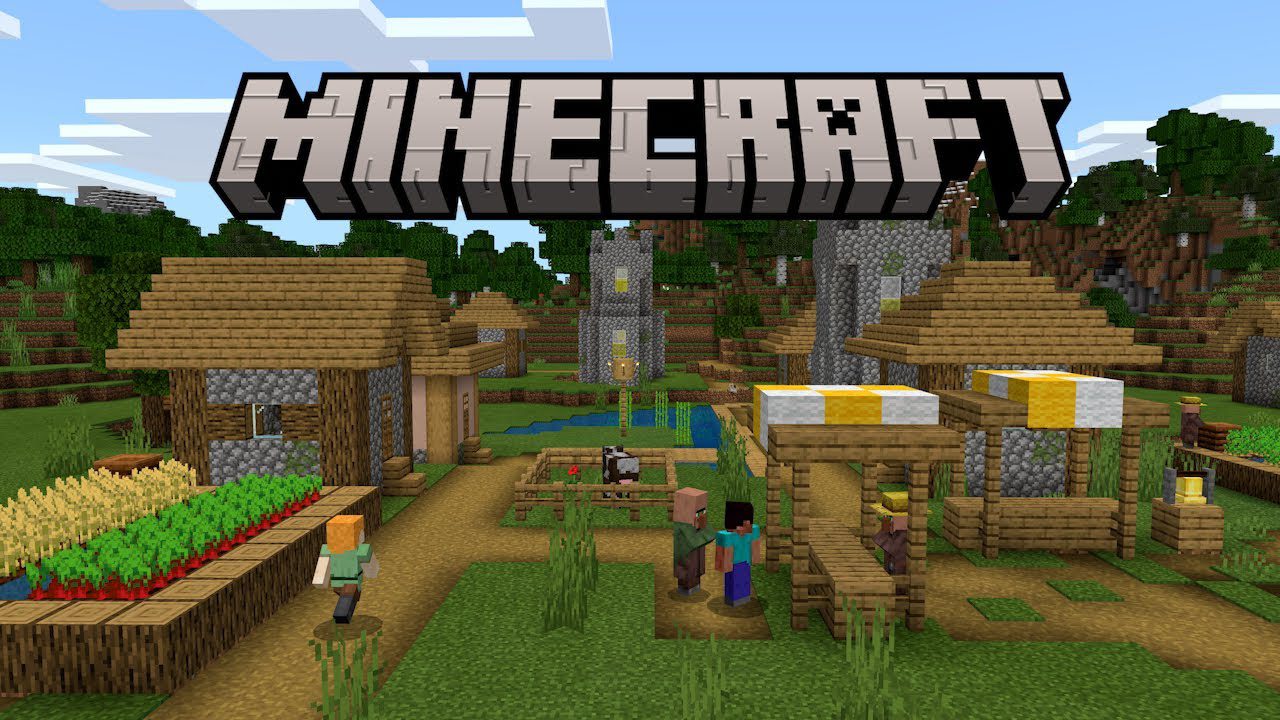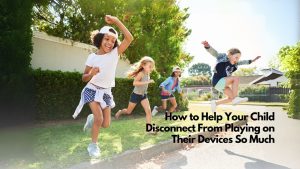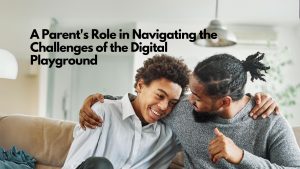Minecraft (Rated 9+, Multiplayer Online Game, Social Networking)
Minecraft is a sandbox-adventure video game. The style is called “sandbox” because it provides a creative landscape with no fixed goal and endless possibilities. Minecraft doesn’t come with instructions, and it’s relatively simple to pick up and play. The more you play, the more you learn what to do and how to use the available resources, such as redstone and different kinds of ore, to make ever-more-complex tools and structures.Potential Problems
Like Roblox, there has only been one real problem with Minecraft, very young children playing it without parental controls or supervision. All multiplayer online games offer the possibility of your child meeting a predator or being the target of bullying. Thankfully. Minecraft does have filters and removed some problematic features that made Minecraft more dangerous in the early days..Parental Controls
There are no in-game parental controls, but Microsoft has added some new features to make Minecraft safer for your child. Minecraft has chat filters that screen out profanity, email addresses, phone numbers, and ages. Private messaging is no longer part of Minecraft multiplayer either. Minecraft also has in-game reporting of inappropriate behavior. Of course, playing in single-player mode is the safest choice, but sooner or later, your child will want to play with their friends on a server. A server is a software setup that lets players organize and host multiplayer games. Anyone can set up a server, but it’s a little technical. Some parent groups set up a server just for children and friends. Playing on a reputable server will also help keep your child safe. Family safe servers that partner with Minecraft have teams of moderators that ensure everyone is getting along, and that the chat filter is doing its job. Most servers also have expanded chat filters. For example, Autcraft is a Minecraft server designed just for kids on the autism spectrum, and Famcraft is a server that’s family friendly.Xbox Live Parental Controls for Minecraft
If your child is playing Minecraft on Xbox, you can set privacy and multiplayer preferences:- Log in to your Xbox Live Account at xbox.com. If you don’t have a Xbox Live Account, you can create one for free, but you have to sign up using a Microsoft
- Once in your Xbox Live Account, click on your username in the top right corner of the browser’s window and click Xbox Profile.
- Click on Privacy Settings.
- There are a number of settings here with the choice of Everyone, Friends, or Block. We recommend at a minimum choosing Friends, and for the most restrictive setting, choose Block.