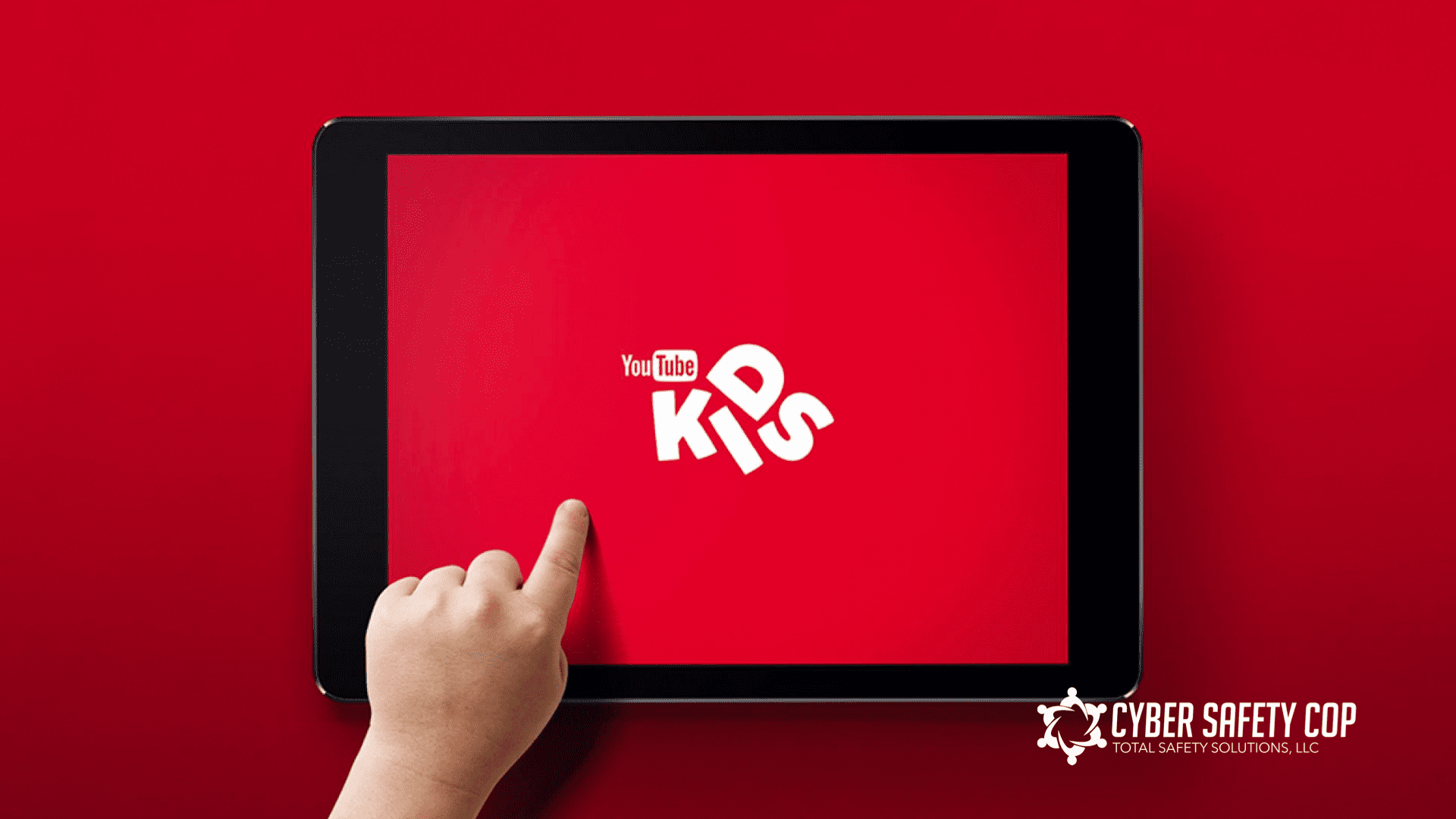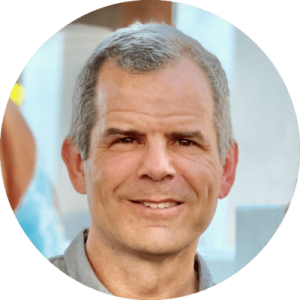YouTube Kids (Rated 4+, Video streaming)
App store description
YouTube Kids was created to give kids a more contained environment filled with family-friendly videos on all different topics, igniting your kids’ inner creativity and playfulness. Parents and caregivers can guide the journey as your kids discover new and exciting interests.
Potential Problems
No significant problems. YouTube has improved its video selections and parental controls.
Parental Controls
YouTube Kids allows signed-in parents to create a separate profile for each kid. Each profile has different viewing preferences and recommendations, allowing multiple kids to get the most out of the YouTube Kids app.
Profiles are available on any device where the parent is signed in, and the YouTube Kids app is installed. Learn more.
To create your child’s YouTube Kids profile, go to www.youtubekids.com or the YouTube Kids app available on Apple’s App Store or Google Play. The following instructions are for the website, but the app setup is identical.¹
- Open the YouTube Kids app or youtubekids.com, and follow the on-screen instructions.
- When you’re asked to enter the year you were
- Choose whether or not to sign in to the app to get greater access to features and parental controls. I highly recommend you sign in to your Google If you do not yet have a Google Account, add or create a Google Account by following the prompts. After you add your account, tap Sign In.
- Set up a profile for your child. When you provide a month of birth, the app will use this to more accurately provide an age-appropriate experience. Only you and your child can see this
- Select a content experience for your
- Preschool (Ages 4 & under)
- Younger (Ages 5-7)
- Older (Ages 8-12)
- Approve content yourself
- The Preschool content setting (ages 4 & under) allows kids to watch videos that promote creativity, playfulness, learning, and exploration. Search results in Preschool are limited to content recommended for kids 4 and under. Our systems work hard to exclude content unsuitable for preschool kids, but not all videos have been manually reviewed. If you find something inappropriate that we missed, you can block it or flag it for fast review.
- The Younger content setting (ages 5-7) allows kids to search and explore songs, cartoons, crafts, and more. Our systems work hard to exclude content not suitable for young kids, but we can’t manually review all videos. You may find something inappropriate that we missed. With this setting, search results will be limited to content for kids 7 and under. Please note, if you wish to turn Search off, you can do this following the instructions in parental settings.
- The Older content setting (ages 8-12) allows kids to search and explore additional music videos, gaming, science, and more. Our systems try to exclude mature content, but we can’t manually review all videos. You may find something inappropriate that we missed. With this setting, search results are limited to content recommended for kids 12 and under. Please note, if you wish to turn turn off the Search feature, you can do this following sign up in parental settings.
- With Approve content yourself, your child will only be able to watch videos, channels, or collections that you’ve approved. Collections are videos and channels grouped by topics such as science and music. With this setting, your child won’t be able to search.
Note about choosing the right content profile for your child
If you choose between the three age-based content settings (i.e., Preschool, Younger, and Older), you are relying on YouTube to manage what they see. This is how they describe it, “Our automated systems select content from the broader universe of videos on YouTube. We work hard to exclude content that’s not suitable for kids, but we can’t manually review all videos and no automated system is perfect. If you find something inappropriate, you can block it or report it for fast review.” YouTube Kids has not had a perfect record of keeping inappropriate videos from getting into their video feed. For the safest and most restrictive setting, we recommend choosing Approve content yourself and turn search off. You can always change the content settings. We also recommend using a custom passcode and not the easily defeated multiplication challenge.
Changing parental control settings after setting up your child’s profile Approved Content Only
In this setting, your child will only be able to watch videos, channels, and collections that you’ve handpicked. Collections are videos and channels grouped by topics, such as science and music, picked by the YouTube Kids teams or by our partners.
- Select your child’s profile and enter your parent account password to modify settings.
- Select Approved content only to enable.
- Review the info in the “Getting Started” pop-up.
- Select Select.
- Tap the icon on any collection, channel, or video to approve content you’d like to make available to your
- Select DONE in the red box at the bottom of the screen to exit.
Note: You can edit the list of collections, channels, and videos you’ve approved at any time by tapping Manage under the “Approved content only” setting. While you’re approving content, you can preview what your child’s experience will be like by tapping PREVIEW. You can also turn off “Approved content only” at any time by returning to Settings.
Turning search off
You can restrict your child’s experience to a more limited set of videos by turning the Search feature off.
With the Search feature turned off, your child can’t search for videos. Your child will also be limited to videos and channels that have been verified by YouTube Kids.
With the Search feature turned on, your child can search for new videos that interest them from the millions available in the YouTube Kids app.
Note: Please keep in mind that there’s always a chance your child may find something you don’t want them to watch. You can report this content for quick review.
To turn off the Search feature, toggle Allow searching to Off in Settings.
If you turn the Search off, the watch and search history in your app will be cleared. This will reset Recommended videos and Watch it again.
Unlock a Safer Digital World with Cyber Safety Plus
Cyber Safety Plus is your fortress of online safety, designed to empower parents and caregivers like you with the knowledge and resources needed to protect your children from cyber threats. As a Cyber Safety Plus Member, you’ll enjoy exclusive access to a wealth of content and benefits: Exclusive Articles, Online Training Library, Expert Guidance, and Monthly Live Zoom Meetings.
💡 Get Started Today! Cyber Safety Plus is available for only $14.99 per month or $149.50 per year.
Achieve Monitoring, Alerting, and Protection with Ourpact
Where other apps’ safety and inappropriate content filters fail, you can utilize Ourpact! With the best parental control and notification app for mobile devices, monitoring your child’s app activity has become much more manageable. When installing, use the promo code “cybersafetycop” to get 15% off the entire duration of your subscription!
*This post has affiliate links because we’ve tested and trusted a small list of parental control solutions. Our work saves you time! If you agree with us, we may earn a small commission, which does nothing to your price. Thank you!