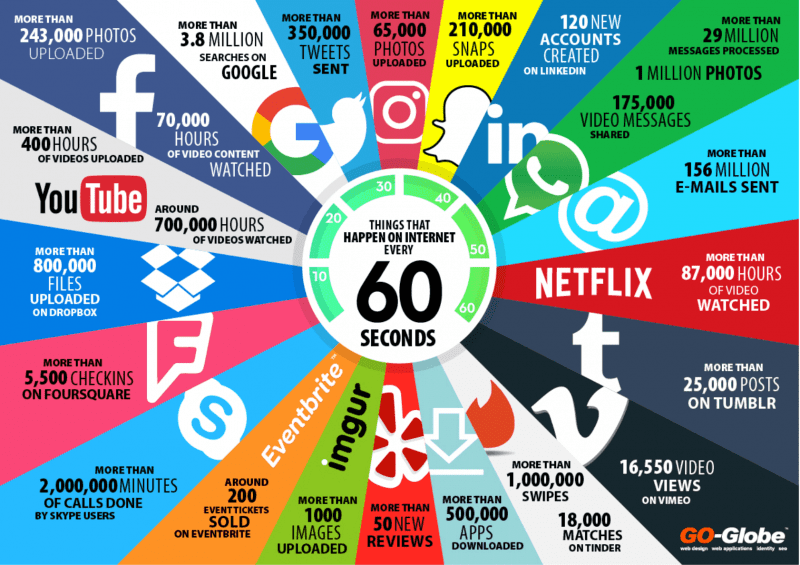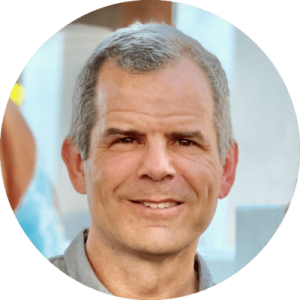I get a lot of parents asking me how they can see their child's digital footprint. I teach a class for law enforcement personnel on how to use the Internet's free open source search engines to learn i...
You're almost there...
Register or Login to your account to view requested content.
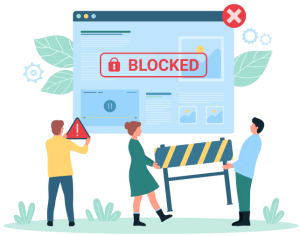
Joining the Cyber Safety Plus Membership has many benefits including:
- Exclusive Articles and Practical Advice
- Extensive Online Training Library
- Monthly Live Zoom Meetings
- Supportive Parent Community
- And More!