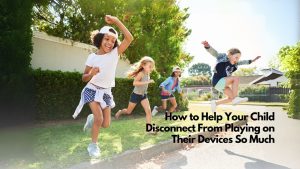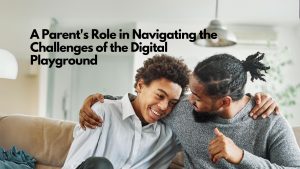Keeping your kids safe while using the computer is paramount in many parents’ minds. Fortunately Apple gives you the resources you need to keep your Mac safe for little ones. So today I’m going to give you some tips on the parental control features that are available to you in OS X Yosemite.
1. Overview
Parental Controls are designed to work in conjunction with individual user accounts on the host Mac. If you haven’t already created a user account for your child, you can do so here.
Just remember that the Parental Controls feature requires administrator access, so make sure you’ve logged in from an account with administrator access before attempting any changes. If your child has their own computer, you can manage parental controls remotely by checking a box at the main Parental Controls screen.
Once you’ve highlighted a user account you’d like to restrict, Parental Controls will reveal five tabs: Apps, Web, People, Time Limits and Other. Each one is pretty self-explanatory, but we’ll dig in to each to see what they do.
2. Apps
The Apps tab enables you to limit access only to specific applications, widgets and utilities installed on the Mac. If you want your son or daughter to only access email and the web, for example, you can specify Mail and Safari, for example, excluding them from everything else. You can also use a Simple Finder interface if they’re a new user and you don’t want them to get confused.

3. Web
The Web tab enables you to put limits on where on the web your kids can go. The default setting tries to limit access to adult web sites automatically, but if you find sites that you don’t like, you can add them using the Customize… button. Apple has a list of pre-approved kid-friendly sites which you can add to, if you’d like — just click the + button at the bottom.

4. People
Worried about stranger danger? You can restrict your child’s access to specific contacts in both Mail and Messages in the People tab. You can act as the gatekeeper for communications with new people by automatically pinging your email address if the child attempts to exchange email with someone who isn’t approved, too. Apple gives you limits on Game Center connections too.

5. Time Limits
Time Limits lets you set specific limits on the amount of time your child is able to use the computer during weekdays and weekends. What’s more, you can specify bedtimes on school nights and weekends so your kids won’t stay up late playing games or chatting with friends.

6. Parental controls
The Other tab gives you access to a few other features you can use to customize your kids’ Mac access. Worried that they might use the built-in camera to take selfies? Disable it. Hide profanity in the Dictionary app if you’re worried about them seeing dirty words. Don’t want your kids to change printers or burn CDs or DVDs? It’s all right here.

7. Logs
Finally, near the bottom of the window is the Logs… button. Use this to track the activity of your child — the Mac keeps track of websites visited and blocked, applications used and messages sent. You can specify the duration of the report, and clear the logs at will.