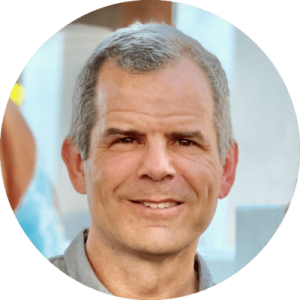Roblox, first launched in 2005, has become and remains a very popular multiplayer online game for children 8 years old and up. It can best be described as Minecraft meets Fortnite. Roblox is free to p...
You're almost there...
Register or Login to your account to view requested content.
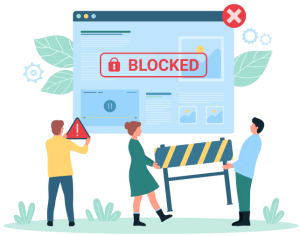
Joining the Cyber Safety Plus Membership has many benefits including:
- Exclusive Articles and Practical Advice
- Extensive Online Training Library
- Monthly Live Zoom Meetings
- Supportive Parent Community
- And More!