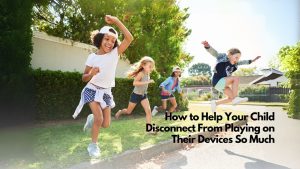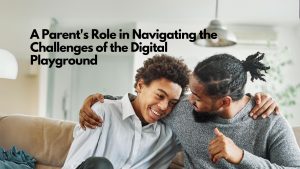Roblox, first launched in 2005, has become and remains a very popular multiplayer online game for children 8 years old and up. It can best be described as Minecraft meets Fortnite. Roblox is free to play.
Once a player has signed up and created an avatar, they are given their own piece of real estate along with a virtual toolbox (known as “Roblox Studio”) for building. They can monetize their creations to earn “Robux” (our virtual currency on Roblox), which can then be used to purchase more avatar accessories or additional abilities in one of the millions of experiences available on the platform. Roblox gives players a safe, comfortable place to play, chat, and collaborate on creative projects. If so inclined, they can even learn how to build and code experiences for others, all at their own pace. (corp.roblox.com)
Since Roblox appeals to younger children, it is likely this game may be your child’s first experience playing a multiplayer game. Roblox calls itself the “”social platform for play.”” It’s Roblox social media features (i.e., Chatting) that causes parents so much anxiety. On March 2, 2017, Roblox added additional safety features that make it potentially one of the safest multiplayer game out there, provided parents take time to help their child set up their account and use the game’s parental controls.
How to Set up Your Child’s Account
When you register your child on Roblox, it is important to register their true age. Roblox has default security and privacy settings that vary based on the player’s age. You can check the age range of your child’s account in the upper-right corner of the navigation bar: “”13+”” or “”<13.”” If you check your child’s account (maybe they set it up themselves), you can easily change the age in the account settings section.
Roblox uses filters that weeds out bad words and other problematic communication (e.g., phone numbers and addresses) for both <13 and 13+ accounts. When a user age 12 and under signs up on Roblox, they are automatically placed on controlled settings so that they can only directly message other users that are accepted as friends on Roblox. Players with 13+ accounts can see and say more words and phrases that <13 players. Links to Youtube videos and social media usernames can be shared by 13+ players.
All user-uploaded images are reviewed by human moderators for inappropriate content before it is”
” posted. Although Roblox is rendered in a blocky Minecraftesque world, parents should be aware some user-created games on Roblox might include themes or imagery not appropriate for young players. You can restrict your child’s access to a subset of curated games. You can find these settings in “”Account Restrictions”” under the Security tab in the Settings menu.
How to Turn off the Chatting Feature
- Log into the account
- Click on the gear icon in the upper right-hand corner of the website.
- Click on Settings
- Select Privacy
- Review the options under Contact Settings and Other Settings. Select No one or Everyone. (13+ player accounts have additional options).
How to Block and Report Inappropriate Behavior
Blocking:
If a player Is annoying or pestering your child, you can block that person
so that your child doesn’t see anything they post and vice versa in that
particular game session. It also prevents that person from contacting
your child.
- Find the user inside of the leaderboard/player list on the upper-right of
- the game screen (If the leaderboard/player list isn’t there, open it by
clicking on your username in the upper-right corner).
Click on the player you wish to block. Select Block User.
Reporting In game:
- Click on the Menu button, located at the upper left of the screen. (The
Menu icon looks like three lines stacked on top of each other.) - Click the flag icon located next to a player’s name, or click the Report
tab at the top of the menu. Complete the form.
Reporting on the website:
Every player-created asset has a Report Abuse link that will send a report
to Roblox’s moderation system. In most cases, this will be found in the
bottom of the description box in red lettering, or under the””-“” menu in
the upper right. Complete the form.
The Four Important Questions
If you have attended my Parenting in the Digital World seminar for parents, you will be familiar with the “”Four Important Questions”” to ask yourself before you download an app for your child. How does Roblox stack up?
1) Is this game/app age appropriate for my child?
Roblox does not have a “”minimum”” age to play. There are some privacy issues that can be mitigated by parental controls, which may make this game appropriate for some pre-teen children.
2) Are their privacy settings, that can be set to “”private.””
The answer is no. All accounts are public and all user-created games are public as well.
3) Can strangers or anonymous users contact my child?
Yes, complete strangers can send a “”friend”” to your child. To ignore the friend requests, check the requests tab and “Ignore” them. If you have set your child’s security setting to the highest level, they will not be able to send or receive any chat messages from a stranger or a “”friend.”” Unlike Minecraft, that has different modes of play, you cannot play single player, or restrict games to “Friends Only” on Roblox.
4) Can I review what is happening on my child’s account?
No, not really. It is a game after all. I suggest you play with your child and see first hand what is going on and if the parental controls are set high enough. There is also the potential of your child creating additional Roblox accounts you may not know about. Your child may want a 13+ account so they can chat with other players. There is no way to stop your child from creating multiple Roblox accounts on the one device. There is no control or mechanism to stop your child from setting up an over 13+ account without your permission. You will not get a notification about a new account being created, or be able to see it on their device if they log out of it. Periodic spot checks when your child is playing is a good idea. Check to make sure they are logged into the account you know about.
Other Considerations and Things to Talk about with Your Child
- Make sure your child does not use their real name to sign up.
- Use a strong password and tell then never to share it with anyone.
- Log into the game via the app or website and then go to settings/account info and provide your parent email address. Make sure your child doesn’t have access to your email account.
- When you have received Roblox’s email to verify your email, follow the link and set a 4 digit PIN that only you know in settings/security. This prevents your child changing the restrictions.
- Enable Account Restrictions in Settings/Security.
- For extra security set 2 Step Verification to prevent your child’s account from being hacked.
- Turn off notifications in settings, if your child isn’t going to be playing with friends online for extra security
- Make sure your child’s social media accounts are not listed in the settings/Account info. If they are, make them private or remove them.
- Talk to your child about the dangers of revealing personal information to someone they meet online. Even if your child “”knows”” someone for a long time online, they should never tell a stranger their real name, nor chat or message them outside of the game.
Cyber Safety Cop Recommendation
This game may be appropriate for children under 13-years-old provided the parent follows the parental controls outlined above.