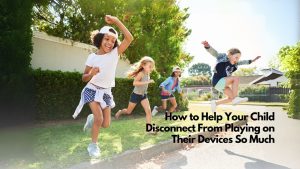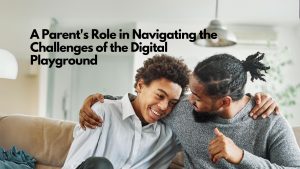Here is a tutorial on how to hide photos on your iPhone using the new iOS. Your teen might try using this technique to hide images from you.
First, you need to make sure the Notes app is able to lock notes. This can be turned on in Settings if not already on. To hide a private photo:
- Locate the photo in the Photos app.
- Tap the Share icon and Save the photo to your Notes app.
- Open the note with the photo in the app, tap the Share icon and Lock the note.
- Return to the Photos app and delete the photo from the app.
When you open Notes up, the photo will be safely locked within Notes. If you decide to save the photo back to the Photos app, simply unlock the note, tap the Share icon, and select Save.
”
“This is a bit of a work around, but if you’re trying to really, truly hide your private photos.
Check your child’s Notes app and see if they have any locked notes, if they do, get the pass code and see what’s there.
Top Image Credit: Shutterstock / Kaspars Grinvalds
Reference: Conner Carey, 2016 http://www.iphonelife.com/content/how-to-really-truly-hide-photos-iphone