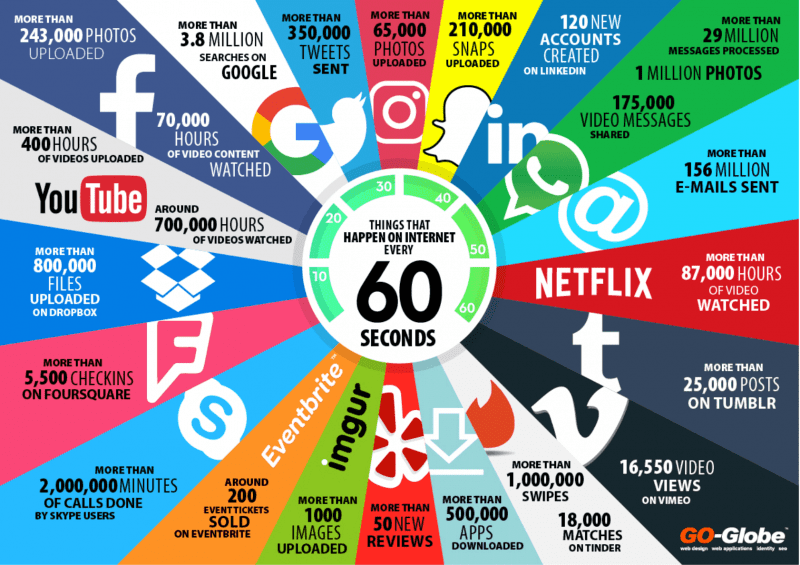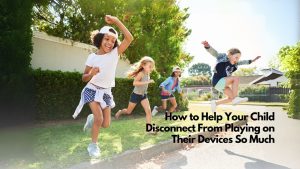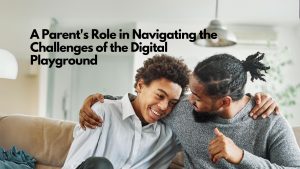I get a lot of parents asking me how they can see their child’s digital footprint. I teach a class for law enforcement personnel on how to use the Internet’s free open source search engines to learn information about people. These same techniques are used by colleges and employers to learn a little more about their applicants. I tell students, you can say anything you want on your application, but there is no hiding or lying about who you are online. It is a good idea to see what is available about your child (or you) online.
If you are looking for information about your child, the first place you should look on the web is Google. You can use Google to find background information, phone numbers, addresses, maps, even news items. Google is free to search, but you might run into ads that offer background information for a fee. I don’t recommend using these services for doing a digital footprint check on your child.
1. Use Quotes When You are Looking for Something on Google
I am sorry to say this, but you have been using Google all wrong. Google Internet search returns are a very big haystack. When you are looking for a specific person, out of the 3.5 billion people using the Internet, you want to make the haystack as small as possible. You do this by using quotes around the name of the person you are looking for. Try it. Search for your name without quotes, and then with quotes. My search went from 240,000+ to 1,400. Also, try typing in the person’s full name plus their zip code, for example, “”john smith 97204″”.
2. Use Google to Find a Phone Number
You can use Google to find both business and residential phone numbers on the Web. Simply type in the name of the person with quotation marks around the name, and if the phone number has been entered somewhere on the Web, then it will come up in your search results.
I recommend parents to look for additional phone numbers associated with their children because they may have created a Google Voice number to talk and text without their parent’s knowledge. Google Voice is a VOIP app that lets you create a second phone number, which you can then use as a “”burner”” phone. Anyone with a Google account can have a free Google Voice number. Parent spyware like Qustodio will not detect google voice text messages. Parents should log into their child’s Google account at https://voice.google.com and see if there is any activity. Another indicator is if your child has installed the Google Voice app on their phone.
A reverse phone number lookup is still possible to do with Google (even though they’ve changed their policies regarding this). A “”reverse lookup”” means you’re using the phone number you already have and want to track down further information, such as a name”
“, an address, or business information. Type the full phone number (including area code) into Google’s search box; i.e., “”555-555-1212″”.
3. Use Google Image Search to Find Images of Your Child
Go to Google.com and click on the “”Images”” link in the top right of the page or go to https://images.google.com/
Type in your child’s name in quotes in the search field. Try a couple variations of their name including nicknames. In addition, you can use an image you already have to search for more information. Click on the camera icon in the Google Images search field. You can upload an image from your computer, or you can drag and drop an image from the Web. Google will scan the image and deliver search results that are related to that specific image.
4. Track your Child’s Digital Footprint With a Google News Alert
A Google news alert will notify you via email when your search parameters are met. It will only deliver relevant information if your child is documented on the “”public”” internet. Private social media accounts will not show up here. In order to set up a Google News Alert, go to the main Google Alerts page: https://www.google.com/alerts. Here, you can set the parameters of your alert:
- What kind of information you’re looking for
- How often you would like the alerts to come to you
- The volume and quality of your news alerts
- What email address you’d like them to be delivered to
This main alerts page also gives you the ability to manage your existing news alerts, switch to text emails, or export them if you so wish.